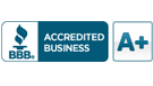How to do an iCatch DVR Video Back-up
of important recorded incidents
The video you record to the hard drive on your DVR will only be there for you until your hard drive fills up. Then the oldest recorded video will be recorded over by the newer video. HPI recommends that you buy enough hard drive video recording storage (usually 0.5 to 1 Terabyte of hard drive per camera) recorded at its best resolution, highest quality and fastest frame rate to give you 15 to 30 days of archived video. But if an incident happens that you need to save, you need to back it up to another storage drive (USB or your PC Hard Drive).
The iCatch DVR Desktop App called “iWatchDVR.exe” is used to manage your DVR over your Windows or Apple Computer. You can do a video back-up to your cell phone using the SoCatch mobile App too, but it is a lot easier on your PC. Here’s how to do that on your PC or Apple computer.
Download the Desktop App from HPI’s Customer Download Folder\iWatch Desk App
Login and right-click your mouse anywhere on the screen then go to “Time Search”
You might need to re-enter your passcode:
Select the date of the incident then enter the start time of when you want to begin your search:
Navigate recorded video screen:
When you find the incident make a note of the start and end times:
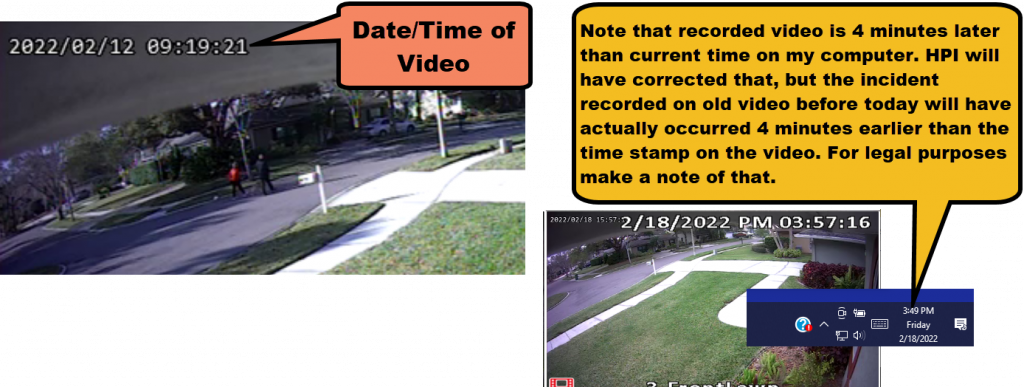
Right-Click on screen again on screen to go to back-up:
Done.
Any PC MP4 player will work to view these files.
How to SmartSearch on the iWatchDVR.exe
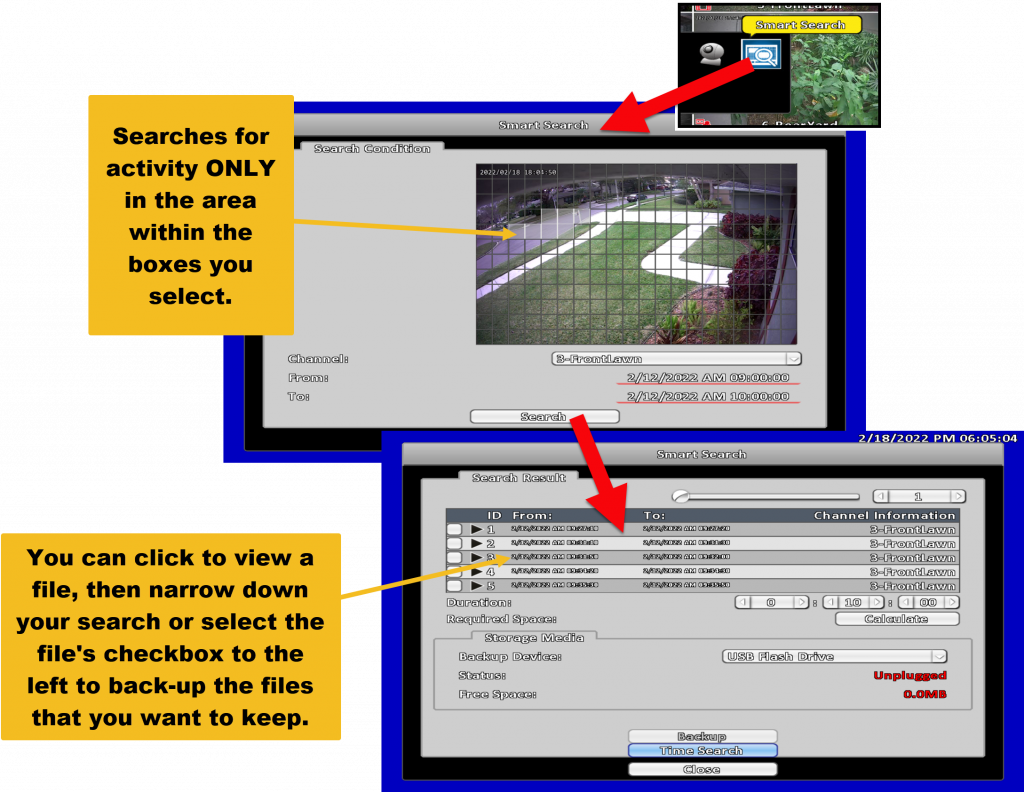
See http://www.hpisecurity.
HPI Clients may call 800-229-6693 or write Service@HPIsecurity.com if you need help with your HPI Security installed iCatch DVR. Or call for an estimate to get one installed by HPI.